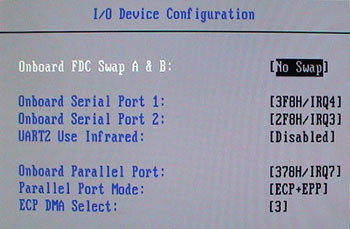
Usually when the word 'flashing' comes up people start thinking of the possibility of disasters and malfunctional hardware. The good thing about flashing Sony Ericsson phones is that you can't do a 'bad flash', you always have the chance to redo the flash if it fails. But it's important that you don't try to 'big flash' models i.e. T68 to 'small flash' models i.e. T65 etc, cause the GDFS area will be overwritten.
To flash the phone you need firmware files, the T68 requires two or optionally a third file; an AVR file, an AMR file and a userdata GDFS file, respectively. I found a detailed explaination at the cellular-support site:
| The first is the AVR CPU. This CPU contains the main software that makes the phone work. It is this CPU that Vodafone modify the most, putting their own Icons and that annoying Live button on the main screen. It will have a software version associated with it. The second is the ARM CPU. This CPU contain the code that operates the modem functions of the phone, such as Infared and Bluetooth. This CPU does contain customised Vodafone software also, but nothing that affects the visual aspect of the phone. It will also have a software version associated with it, and this version MUST match the AVR version or the phone will be very unhappy. The third area is the GDFS area. This area contains things like the default pictures and themes that come with the phone. Vodafone also put their own stuff in here, filling the phone up with lots of annoying images, sounds and themes you can't remove (because they're "predefined"). It also contains the locked WAP Profiles and links (such as More Sounds) that direct you to Vodafone Live. This does not have a software version, ie once it's been flashed you never need to flash it again, even if you want to upgrade the software version of your phone. So, you have 2 areas that run software versions (AVR and ARM CPUs) and 1 area that just contains static content (GDFS). |
The version system Sony Ericsson is using is not the normal kind you'll usually expect, like v2.0 or 0.4. Instead they're using R2B and R8A. You should read this as 'release version 2 revision B'. Revisions contains only small bugfixes applied to the parent release.
The flash filenames should contain three major key features: the phone model (i.e, T68, T610), the release version (i.e. R2B, R8A) and a language pack code (i.e. EU4, US1, EMEA). The language pack contains a set of languages for different regions of the world and is used to localize the menu language and the T9 dictionary. Download this document to find your code. It's important that both AVR and ARM flash files match in at least the first two key features (phone model and firmware version).
In this guide I'll use "T68i_FullFlash_v4_R8A015_EU5.SBN" (AVR), "T68i_Modem_R8A015.arm" (ARM) and no GDFS file since I want to keep my userdata.
There are several different applications you can use to flash the phone but the two major ones are created by Team Total Server (MultiServer and Flashing GOLD) and DIV (DIV and DIV USB). We'll use DIV USB because it's free and has a lot more options to play with.
Before even starting the DIV USB application it requires that a driver called "userport.sys" to be installed in the "windows/system32/drivers/" directory and started via "UserPort.exe". Both files are included with the DIV USB zip package.
Note: You should stop the driver when you're finished using the application. It will probably interfere with other programs if you don't disable it.
You'll need a special Terminator Dongle with three connectors; a parallel, a USB and a phone connector. It's usually pretty easy to spot one at Ebay. I got mine for $15.75, shipping not included. There's no way to build one yourself since you need a terminator that 'talks' to the parallel port.
Enable USB if it isn't already and set the parallel port to ECP+EPP or equalent.
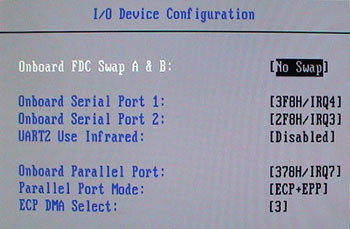
It's wise to create a backup of all your data on the phone (phonebook, pictures, messages, sounds, notes, ringtones, settings, etc) before doing a upgrade. But it's not essential since you'll normally won't lose anything when doing a regular AVR and ARM upgrade.
The only time you'll lose everything is in the migration from T68m to T68i firmware because of the new dynamic memory addressing.
I recommend using Float's Mobile Agent (FMA) to backup the phone over bluetooth, infrared or data cable.
Also, write down the software information before you upgrade, with that information you can compare and go back to the old software. As mentioned in the software pages, you access the service menu by performing this combination in the standby screen: > * << * < *.
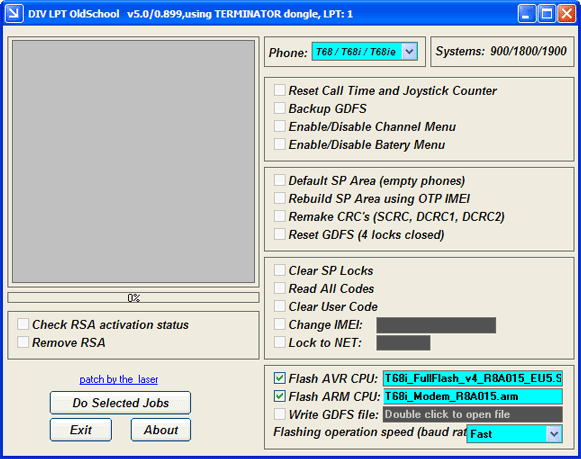
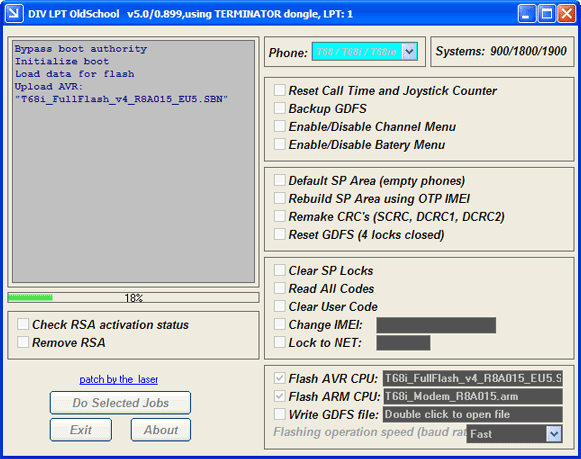
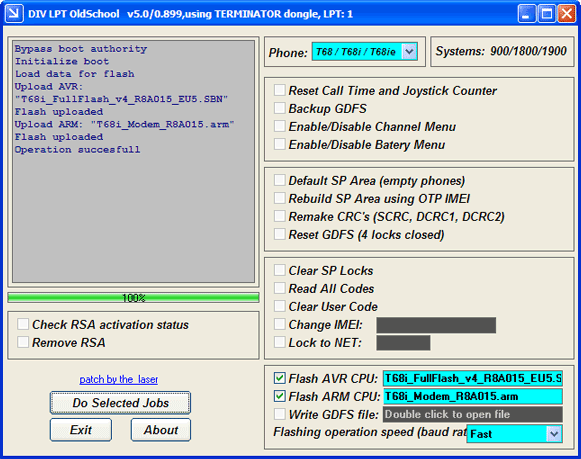
Getting Started [cellular-support.com]
Merwin's archive [cellular-support.com]
T68m to T68i migration [esato.com]